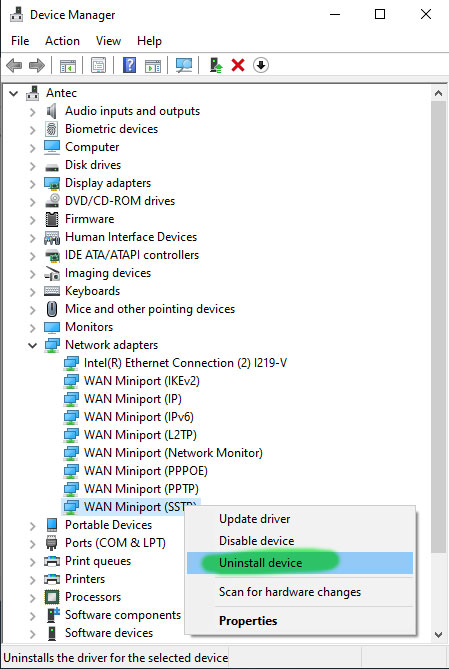Yeah, I know this is a bit off topic to graphic design, but I wanted to put it out there because I spent about a month looking for this answer myself, so hopefully I can save the next person a bit of time. If you want to skip my journey and go straight to the solution, you can.
The Problem
I was successfully connected via VPN and remotely connected to a computer elsewhere, but one day it just stopped working. When I tried to make a VPN connection on my Windows computer, I got this:
“A connection to the remote computer cannot be established. you might need to change the network settings for the connection.”
I did not make a change, so I did not expect the connection to stop. Futhermore, this error message is deceiving, as the problem was not within my VPN network settings, so it sent my down a path of trying to continuously doubt I typed some input wrong or checked a box wrong.
I tried agonizingly for hours trying to fix the VPN connection issue by doing things like:
- restarting my computer,
- the router,
- the modem,
- checking my router settings,
- checking my firewall settings,
- making a new VPN connection with the same connection information,
- repeatedly checking to verify the CHAP protocol was set, the preshared key was right, and my password was right,
- having an IT guy look at my computer to try to fix it,
- resetting the VPN password,
… but nothing was working!
I kept doing work arounds, and managed to get by for some time, like uploading files to OneDrive, emailing them to myself, or putting them on a ticket.
Well, I am pretty lazy, or comfy at home. I was facing having to physically go to the computer to look up something that would just take 30 seconds, and I really did not want to make that drive, so I started my Google search again.
To further troubleshoot the issue, I was able to do a VPN connection and remote desktop using my laptop, but using the same settings, I could not connect with my desktop. This led me to figure that the problem was with my specific computer, not my internet or VPN credentials/settings.
I found the answer in an obscure YouTube video, and low and behold, it worked. I guess a virtual device went corrupt, and by proceeding with the solution, WIndows re-built a new one.
The Solution
Here is the actual video. I did not record it, but you can follow that around. If you don’t want to watch a whole video, I have the steps below.
- In your Windows computer, open up Run. I normally click the Windows Key and then type “run” and then Enter on my keyboard.
- In the Run interface, type devmgmt.msc and then click the OK button.
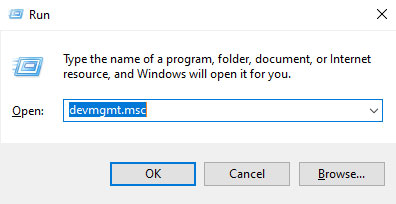
- The Device Manager window will open.
- Expand the Network Adapters tab. (yellow)
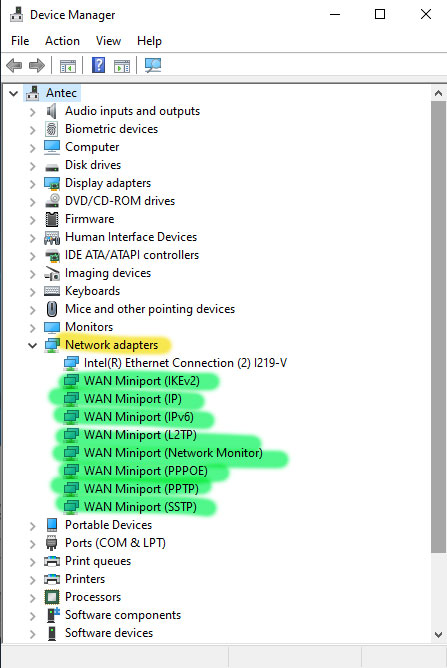
- Now you will right-click, and Uninstall Device for the following devices (green highlighe, above image):
- In the top of the UI, find and click the Scan for hardware changes button or go to Action > Scan for hardware changes in the program menu options.
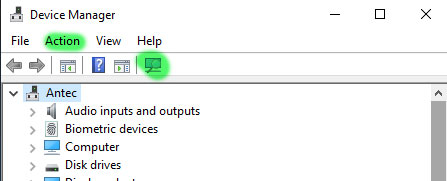
- You will see the devices that you just deleted, now re-appear.
- Go try to connect to your VPN again. I hope it works this time!