Lately, I have been trying to use XD for designs. I do a lot of UI design for desktop software, and historically I have used Illustrator. it has served me well for interface design. I am the only designer on the SaaS team at a company that I work for, so I get to really decide which software I use since I don’t have to coordinate with other designers.
Why I Wanted to Try It
Well, I wanted to make sure I was keeping up with software skills in case it leads to a job and I don’t get pigeon holed as a dinosaur that couldn’t get a cutting edge job, so I decided to use XD. I decided on this because I mean, I use Adobe Illustrator, Photoshop, etc, and basically Adobe products are king for professional design, at least in 2022.
In a recent complicated design that had several steps and different UI outcomes, it made sense to use a UI/UX program to better communicate to my confused programmers. They were getting confused trying to see the relationship between the output PDF pages. The project seemed stalled due to their confusion I had a legit reason to try XD. Actually, the programmers did seem relieved to see the XD link to reference, which was great but the project still got backburnered for something else. So at the end of the day, at least I got in some XD experience, for being a UI designer for 6 years now…
I figured that the UI of this software would be similar to Illustrator as I broke into the app, but it really isn’t.
And thus starts my list of gripes…
- In XD, everything is permanently docked on the left and right of the screen. The left dock can be minimized to get kind of out of the way, but the right dock is always hogging up screen space. This is no good for designing desktop apps. I want to be able to see the app I am working on with less busy-work scrolling/ hand-grabbing left and right. In addition to more scrolling just to see what I am working on, I have to constantly scroll to navigate the right-dock’s content.In Illustrator, I really like how I can undock the pallets/panes for things like the Font Pallete, Colour Pallete, etc. In Illustrator, I undock my pallets, and move them onto my left screen and right screen, and often work in full-screen mode, thus my center screen has the full dedication for looking at my artwork.This is probably my biggest complaint, as it slows me down having to scroll more, or trigger the play button/window. I’d really like this program to benefit from my 3 screen computer set up. I feel like a bafoon stuck on one screen…Another draw back to these docks on the left and right of the screen is the excess mouse movement required to create styles. I have to swoop my mouse from the far edge of the left screen, to the right right to make styles. If I was able to freely move these pallets, this would not be an issue as I could put related pallets in proximity to each other.
- The constantly changing right dock components keep my guessing and hunting.
Again, in Illustrator, I set my Character pallet to the bottom left of my right screen, whether in Photoshop, or Illustrator. This is where I place it on any computer, and this is where I know where to quickly look for it without thinking. Illustrator does have a “smart” dock of sorts too, but I opt out of that and use my permant pallets.In XD, there is only this “smart” right dock. I constantly have to hunt for the thing I want, as the content in the dock is changing. I have to scroll up and down a few times to find it, and it wastes my time. - Overly subtle UI. It is comical that this software to design UIs. I want to perform a task, a function, I want to make a design. I don’t want to be having to read and hover the buttons in the right dock to figure out what is going on. I don’t want to look at a white-on-white painting from an art class.Many of the buttons don’t have labels, and the icons look too similar. I often think I have hit the rounded corner button, but then something unexpected happens to my object. Clearly, that was not the rounded corner button… Then I have to start hovering over these buttons without labels to trigger a title attribute to show and magically reveal it’s secrets.I also have trouble with the lack of visual landmarks. Everything looks the same. Imagine walking down a long hallway with white walls and white doors. They all look the same. Now imagine some of the doors have a painting near them and some might have a potted plant. It is easier to know to take the door next to the potted plant, then to have to go reading the door numbers, where the door numbers change up like a cruel Alice and Wonderland trick. That’s how I feel with XD. The UI is monochromatic and lacks any visual boundaries/borders, so it all blends together. This creates more effort trying to find what I need to find in that damn right dock.
- There’s no way to close a file and keep the software open in one swoop. I really like the tabbed view of several open files in Illustrator or Photoshop. I can jump between files easily. In XD, If I open a 2nd file, it opens all of that garbage dock and program menu again at the top. It really reminds me of the annoyingness of MS Word. Similar to Word, when you close a file, you close the program, so if you are trying to only close the file, but want to keep the program open, you have to open the program again and wait for the loading screen to pass.
- Different keyboard commands. You’d think Adobe would cater to it’s Adobe user base and the standards it has set up. I imagine Adobe users are most likely to choose this UI/UX tool, as it is already part of their Creative Cloud package. Trying to sell to someone who is not on-board with Adobe seems more difficult, and why fight an uphill battle with all this low-hanging fruit (existing Adobe CC subscribers) around? Things like Control + W close a file, M should make a box. These are both keyboard shortcuts in Illustrator, Heck, the Close File shortcut is common in many programs, even in Chrome. It is really annoying having to learn new keyboard commands for this thing. It slows me down and goes against the years of keyboard-interface that Adobe has trained me on.
- Moving Artboards and manipulating artboards is more difficult that Illustrator. In XD, in order to move, adjust, or clone an artboard, you have to click on the artboard label at the top left of the artboard. Since I am designing software apps, this also involves me having to scroll the canvas more too. Imagine having to scroll the the top of the artboard, so that I can add some more artboard space to the bottom the the screen.?In Illustrator, I just hit the keyboard shortcut to trigger the artboard tool, and I can edit the artboard easily. There is less hand movement required. I like placing my artboards where I want them so I can following the flow. I don’t like the auto placement of artboards when XD tries to guess a spot; it just seems to random. This whole artboard management interaction is already working in AI, so why reinvent it?
- XD hides objects off the artboard unless you click on that artboard. It can make grabbing those items a difficult tap dance. I am sure XD counts this as a feature, but I like how in Illustrator, I can put stray objects on the canvas, but not on a particular artboard. I do this when I am trying to figure out where to fit everything.
- Constantly existing a group while trying to edit multiple objects the group.
I like how in Illustrator, you have to double click to get in or out of a group. This let’s me to keep editing, until I choose to exit that group. Meanwhile, in XD, I am constantly getting kicked out of editing an item in a group as soon as I select off it. I might want to edit another item in the group, so I have to double click into the group again. I know it sounds small, but this is a real time waster. - The colour style dock being separate from the colour pallet. I really wish there was a colour chip that popped up in addition to the colour picker, that sync’d up to my colour pallet colours. Trying to assign a colour pallet colour to a border is slowed down by this extra set of having to eyedrop into the dang colour pallet, and possibly having to pop open that dang left dock to get to that pallet.
Even better, I’d like to be able to choose whether I am focused on the fill or the border when picking a colour from the colour dock, similar to how Illustrator works. In this case, I wouldn’t need to fiddle around with the right colour dock.
The other thing is to add a colour to that pop-up menu is an option, but I am not convinced it will stay sync’d to my colour dock. It is also an extra click to access those colour chips under the FIll option. In Illustrator, those same colour chip would persistently be seen on the top side of my right screen, without having to trigger a pop-up option.
- I miss having the traditional Paragraph and Character Styles pallets from Illustrator. In XD, there is some form of this, but I feel it is less precise. I felt like I was able to apply my styles faster in this format. Like, if I had a style I self-named Heading 4, I knew it was the right style. In XD, the styles are named by the attributes, and they can look too similar in that font style dock, especially when in the font styles dock, all the samples are in the same font size.
- I have to type in a font size. I don’t see a visual drop-down arrow to pick a font size from the list. The look of the font size input and border size input looks very much like Adobe After Effects; I kept feeling like I should be able to click and drag left or right to increase/decrease the font like, in in AE, but that did not work.
It just felt like a bit more of work having to take my hand off the mouse to type in a font size. Sure, I get there can only be so many font sizes in a drop-down list, but the common font sizes in Illustrator or Photoshop would have been enough for many cases. - I don’t like how when I cut and past text, when the text is pasted, it loses it’s formatting. I have to reapply the formatting. It is more of a hassle when I was using maybe Font Awesome for one part of the copied text, and Open Sans for the bulk of the text, so now instead of just having to re-apply the font style to the text block, I have to manually select the icon glyph and apply it’s font style separately. All this waste time could be saved if the copied/pasted text maintained it’s formatting.
- There are no true layers in XD. Layers pallet should be like Illustrator. There is a Layers pallet,, of sorts, in XD but there are not actually layers; there are only objects. In Illustrator, I often make a ‘background’ layer, a ‘content’ layer, and for forth, and place my objects on those layers. I often lock the background layer, thus locking all of it’s objects on that layer too. Sometimes I toggle on/off a layer in Illustrator. I can’t do that in XD. I have to manually lock all the objects
- I really would like the dragging anchors on objects to always show in the corners and not move around. When an object is really small the grab points do not appear on the corners of the object, but on the top/bottom/left/right. This forces me to scretch the box once in the left/right direction, release my mouse, and then click again to stretch to add length. I’d really like to be able to just move the corner grab point once-off and be done with it.
Conclusion
I have not tried other UI.UX tools, but my guess is Adobe is too busy trying to copy them, rather than taking advantage of being Adobe, who already has it’s standards, shortcuts, UIs, and looks/trade dress established. Adobe probably needs to be more like Adobe…
PS – I will have to circle back to add images to document my “bug.” This is such a busy week for me. The real benefit of this post is to vent out my frustrations with XD, which for me, I have achieved on this midnight. Also, man, I did not think the list would get so long. I thought maybe I’d have 3 or 4 items, so this ate more time that I anticipated already.